Sendgrid Integration with Salesforce
Preparation
To get Salesforce to send emails using Sendgrid, you’ll need to have the following in place:
- If you don’t already have an account, create one at sendgrid.com
- Be sure to follow the DNS configuration guidelines at sendgrid.com
- Create an account for SMTPRelay
You can find the Salesforce orgId by logging in to salesforce. Its under Setup, Company Profile, Company Information. It’s the 15-character code under Salesforce.com Organization ID.
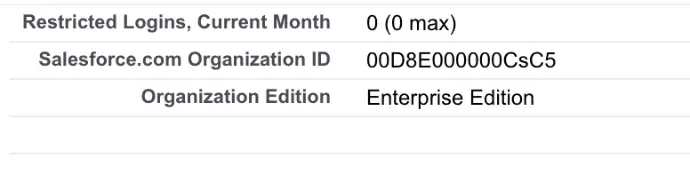
Setup Sendgrid
Log in toSendGrid create credentials for Salesforce (you can use your own credentials, but it’s better to have separate usernames/passwords):
Go to Settings, Credentials and click Add New Credential.
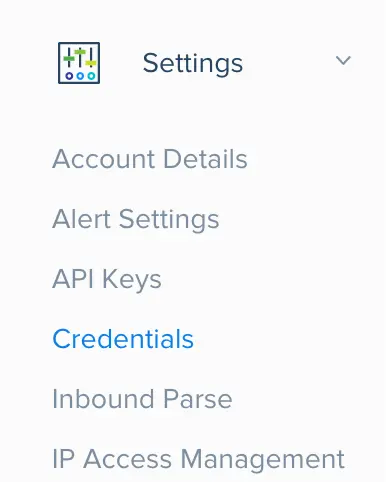
Enter a username and create a password. For the username, we’d recommend something like [email protected]. Select the MAIL checkbox. Click Create Credential.
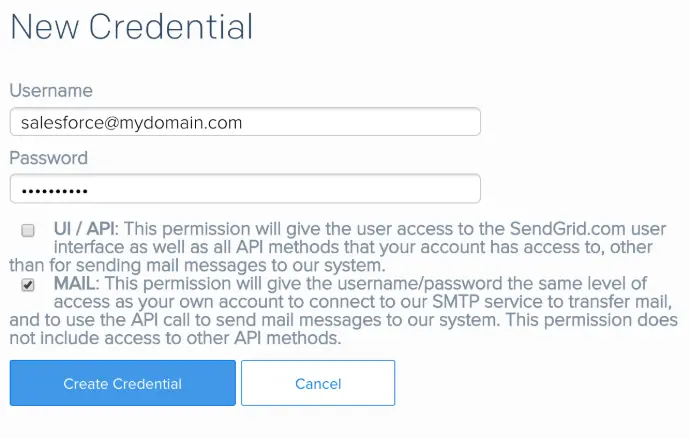
You have just created an SMTP login for SendGrid. We will be using these credentials to configure SMTPRelay.
Configure SMTPRelay
Log in to SMTPRelay, and go to your services list:
Click Add a New Relay and enter the SendGrid smtp credentials. Enter your salesforce orgId.
After you click Save, we will automatically validate the authentication settings. If everything is ok, the control panel will show you how to configure Salesforce.
Configure Salesforce
In Salesforce, go to Setup, Email Administration, Email Relay Activation. Enter the following:
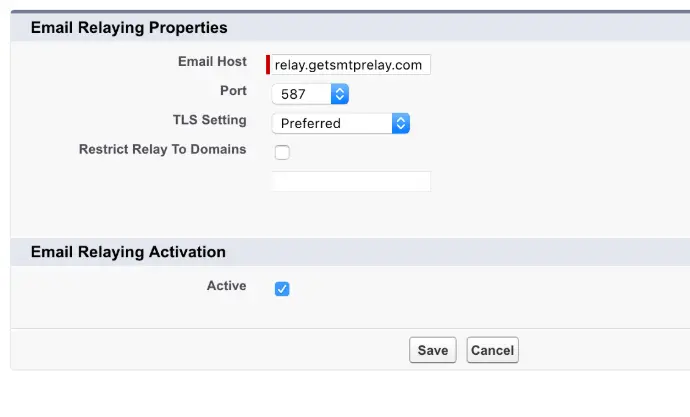
- Email Host: relay.getsmtprelay.com
- Port: 587
- TLS Setting: “Preferred”
- Uncheck “Restrict Relay To Domains”
- Check Active
Click save.
You might notice a warning about using a relay in combination with bounce management. Sendgrid will take care of this. In Salesforce, go to Setup, Email Administration, Deliverability. Uncheck the following options:
- Uncheck “Activate bounce management”
- Uncheck “Enable compliance with standard email security mechanisms”
Finally, click save.
You should now be able to send a test message from Salesforce. It should be delivered and show up in your SendGrid console. If it is not delivered to your mailbox, but does show up in SendGrid, please check your SendGrid and DNS configuration.