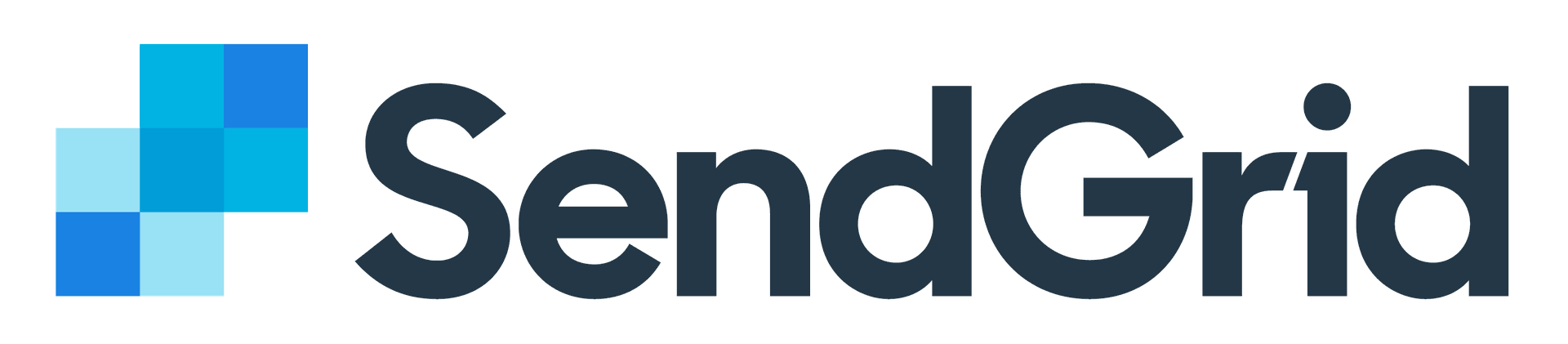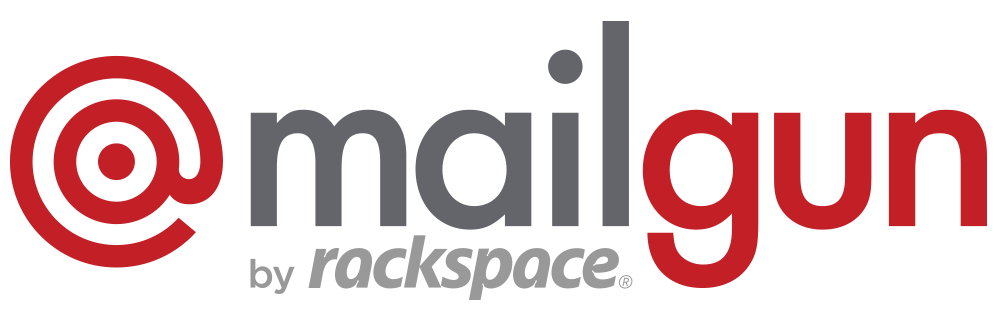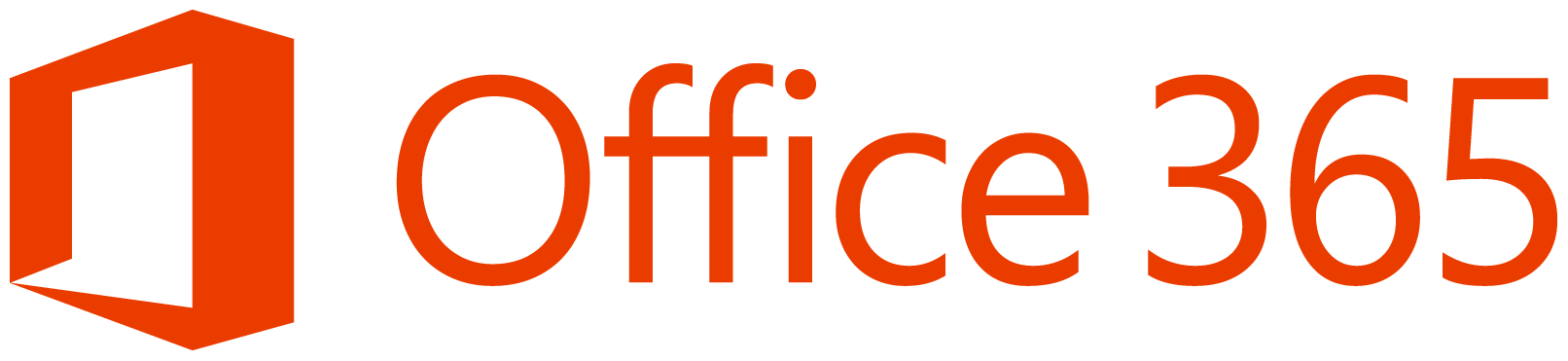Registration
First off, you’ll need to register for an account. You won’t need your creditcard until the 14-day trial ends. After you’ve signed up, and activated your account, go to the control panel.
For configuration for specific smtp services, check the following guides: